Live Streaming Online Movement Classes
We are online to bring you classes straight to your living room!!! This means that instead of coming to the studio, we will provide you with a direct link to join your yoga or meditation class, private session, or workshop from home. Your teacher will be at their home or studio AND you can be on a screen in front of your teacher!
We as the teachers can see you if you are in front of your computer video camera and speak to you through your device’s microphone. If you do not have a microphone built-in to your device, you are provided a unique call in number. The teacher will guide you through the class right through to savasana.
Minimal props are needed and many can be things around your home. Email info@dogwoodstudioyoga.com with questions about props.
When you come into the virtual classroom, we will guide you to place your session in a mode so it shows the teacher and to place your device where you can see the teacher during the session. There will be times that the students may be able to see other students during the session like in an in-person class, especially at the beginning and end of classes. These are great times to say hello to classmates and also to ask questions. You will also be able to see what names have joined, just like in class, and if they have their video camera on, you will be able to see them. We will sometimes record a class, which means that you may see favorites available in the video library.
Online Class Orientation
For live online classes, the Class Descriptions on the website list what kinds of props are good to have for each kind of class and how to find things around the house to use.
To Join an Online Class
The Online Classes are hosted by the Zoom platform. The easiest way to join a Zoom class is to click the link provided in the email sent before the class.
Clicking the link should automatically download the Zoom app if you do not already have it.
Click on the Zoom app in your downloads (or in your Finder for a Mac) to install.
Allow Zoom the permissions it requests.
Choose to ‘Join with Computer Audio.’ See the second image below.
If you have the Zoom app, select ‘Open Zoom’ in the pop-up window to join the class.
Choose to ‘Join with Computer Audio.’
Additional Help with Joining and Downloading Zoom
You can view a helpful video on how to join the meeting by clicking here.
Another helpful video for how to download and install Zoom for different computers and browsers is here.
Adjusting your Microphone and Video
You can watch a video that shows you how to turn your camera and microphone on and off by clicking here.
You will also be asked to click that you agree on the permission to record pop up window. If you leave your mic and camera off, you will not be heard or seen in the recording.
Recordings allow us to either provide the videos for future use in the Video Library, and we use them for improving our services to you.
Signing-up for a Live Online Class:
Go to www.dogwoodstudioyoga.com and then click on the “SIGN-UP” tab.
Follow the instructions included in the page. A helpful video and instruction sheet are available to guide you through the steps.
Let us know if you have any questions!
For online classes, registration for class closes 15 minutes before the start of class.
You will get two emails after registering: one is an auto email from Momence confirming your registration, and another before the class from the yoga teacher with a link to the online session.
If you do not get the email, check your SPAM folder.
Follow the Momence information page HERE for emails to save to your address book and new updates.
As you join the session, you will see your teacher and everyone else who is attending on your screen. You will be automatically muted and video camera off when you enter.
You will be able to unmute your microphone and also start your video camera. Your name from your log-in will show on your space. You are welcome to leave your video off.
During the class you will be asked to mute your line. The teacher will be unmuted and they will be enlarged on your screen.
We record the classes to use for some of the On Demand Pre-recorded videos. We have availability to access an On Demand Library of Videos with subscriptions. To learn more, go to the subscriptions page and refer to the GREEN or the GOLD Subscriptions.
Frequently Asked Questions
Q: Can I practice with a friend at my home?
A: Yes, but both must sign-up individually.
Q: What if I cannot get online for the class? Will I get my class added back to my account?
A: We will honor your tech issues. We ask that you be proactive and check your connectivity before class.
Q: Do I have to have my camera on?
A: No, but if you have a question about your pose, we ask you to turn it on and we can assess. You can unmute and ask a question also.
Q: Can those not current members of Dogwood attend?
A: Yes, they need to create an account and will be directed to do so when signing up for a session.
Q: How will I see the teacher?
A: The teacher will be demoing in front of the camera and you will see their whole person (unless adjusted).
Q: What if I cannot hear?
A: Your computer might be muted. Also, when you log-in, be sure to allow access to your computer built in microphone.